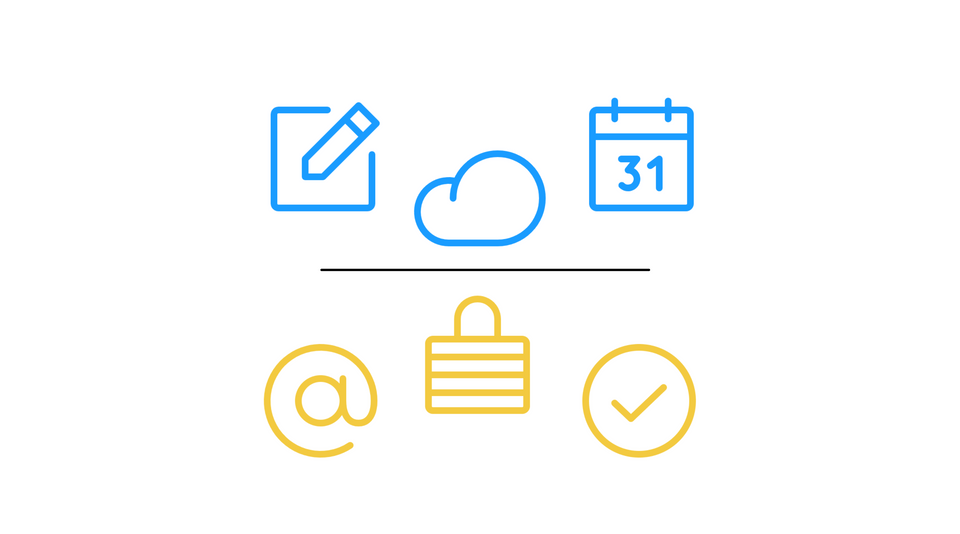I decided to create this post as I've come across far too many people in both my professional and personal life, who aren't yet taking advantage of the ever growing productivity tools that will make their life better. For this reason, I've listed below the key categories of productivity tools that l use on a daily basis. If you're someone who essentially only uses email and word processing software to get your work done, then l hope to convince you on why you should consider giving the apps/tools below a try.
"Your mind is for having ideas, not storing them."
– David Allen
Cloud Storage
Why?
In today's day and age, you are very likely to be using at least 2 different computers in your day-to-day life. Typically this is because you have a work computer (either at the office or a laptop) and your own personal computer. So if you're not using Cloud storage, then you'll always need to manually transfer over your files from one computer to the other, and you're probably also relying on a USB stick to do this, which can be prone to fail depending on how you use it and what type you've purchased.
How?
There are many Cloud storage providers out there and it honestly doesn't really matter which provider you choose, as long as it's secure and works well for your use case. That being said, here are some recommendations:
- Google Drive - this is my personal recommendation as it's been working very reliably for me and I use the storage I've purchased across Gmail, Google Photos and Google Docs. It's priced quite well in comparison to the alternatives and the free plan offers you 15GB of storage, which if you're just getting started, can be all you need to sync your work files across all your devices.
- Dropbox - this is another fantastic option and l think Dropbox provides the most attractive UI/UX out of the three options. However, just note that Dropbox is priced at a higher premium than Google Drive and the free version only offers you about 2.5GB of storage and you're limited to just 3 devices to sync your files across. That being said, it's a secure and reliable cloud storage provider.
- OneDrive - typically most people that l know that use OneDrive for cloud storage are using it as part of their work Office 365 Subscription. That's completely fine, but I caution you to just make sure you don't forget to transfer over your files if and when you decide to switch companies. If this doesn't apply to you, and you are an avid user of the Microsoft Office Suite, then you'll no doubt enjoy the Auto-Save feature enabled by OneDrive.
Calendar
Why?
Calendars provide you with such an effective and visual way to structure, plan and manage your schedule, yet so many of us don't take full advantage of how much you can boost your productivity just by taking better advantage of your calendar. Many proven productivity methods place a great emphasis on using a calendar to improve your output.
How?
You don't need to use an electronic calendar to manage your schedule, though l strongly recommend that you do, because the essential element here is that you're utilising the key advantages of a calendar. I recommend that you colour code the different calendars that correspond to the areas of your life, such as Work, Personal and Events, as this provides you with an easy way to identify the different event categories that will populate your calendar. Here is a helpful video to get you started on how to manage your time.
- iCloud Calendar - this is really referring to the default calendar app pre-installed on your iPhone and all other Apple devices. It's a perfectly capable tool that you can use to manage your time and it's also a free solution that automatically syncs across your Apple devices and can be accessed via the iCloud website. Personally, I use my Google account for hosting my calendar but l manage my calendar events within the default Calendar app on my phone.
- Google Calendar - same as above, another perfectly capable and free solution to managing your time that is a little bit more flexible than Apple's Calendar in terms of syncing across Windows or Android as well services that need to access your calendar. This calendar app provides you with the advantage of being able to view your calendar within Gmail and quickly add tasks and notes using Google Tasks and Google Keep without leaving your calendar.
- Fantastical - this is a premium option requiring a subscription cost that's mainly for power users who want more functionality out of their calendar. It's beautifully designed and has lots of quality features like auto-detection of conference call events, time zones and built-in weather forecast to name a few. If you're someone who tends to spend a lot of time using your calendar, then l think this is worth the price to make your life easier. Please note that Fantastical is only available on Apple devices.
To-do List
Why?
If you're not writing down your tasks in any format (i.e., hand-written or digitally), then l guarantee you that something will slip through the cracks (see David Allen's famous quote above). By keeping the various tasks you need to complete within your head, you're fogging up your mind with random thoughts that will make it harder for you to focus and have clarity in your thoughts. If you'd like an-depth analysis of the benefits of writing down your tasks, then l strongly recommend you read this article, it is well worth your time.
How?
Write them down! If you're just getting started with writing out a to-do list, then don't worry about the finer details of the list and just get yourself in the habit of writing down your tasks. If you want to take a deeper dive into how you can effectively manage your to-do list, then check out this (incredibly famous productivity) book or if you want a quick overview of the Get Things Done (GTD) framework, then check out this article.
- Things 3 - this is my go to to-do list application that l use across all my devices (except my Windows PC, which sucks) because l really like it's UI/UX and it's also an application with a one-off fee, which l appreciate as monthly subscriptions can add up quickly. As I've eluded to above, this is unfortunately an Apple-only application and there is a separate cost associated with it's iOS and iPadOS version.
- Todoist - a great to-do list application that's available across all your devices (literally, even Linux!) and provides all the functionality you'd expect from a to-do list application. Todoist is also a great app if you want to create team tasks that you can assign and share with members of your team. There is a premium plan available but the free plan still offers you a great experience.
- Paper - yes, good o' old fashioned paper. If you're someone who prefers not to use yet another app in their life, then by all means don't! You can use your calendar to manage recurring tasks and you can include a reminder for events that essentially work as tasks as well. This leaves you with just writing down tasks that aren't time sensitive or something you want to be prompted about for later. If you use this approach, then l recommend doing a daily 'mind dump' to capture your tasks for the day.
Notes
Why?
Because you can't rely on your memory to retain all the different information you gain during your lifetime and without notes, you will simply forget most of what you learnt. This may not seem like such a huge deal but there is a strong case to be made for the people who refine their note taking process. If this sounds strange to you, then l encourage to read about the Zettelkasten and Niklas Luhmann, a sociologist that published over 70 books and 400 academic articles and credited this feat to zettelkasten.
How?
There are so many approaches out there to note taking that l really encourage you to simply give most of them at least one try. For example, if you're a student, it's worthwhile to take hand written notes during your lectures, as the research shows you're much more likely to retain the information (versus typing up the notes). If you'd like a quick overview of the different types of note taking applications available and which ones might be a good fit for you, then check out this video. Otherwise, here are my top 3 recommendations:
- Notion - one of my all time favourite applications and probably the single app that's had the biggest impact on my day-to-day life. It's really much more than a note taking app but it's perfect for organising your notes and creating yourself a workflow for managing your life (and if you dive deep into it's database features) your work as well.
- OneNote - a sometimes overlooked application by power users, which is a shame because it really is a robust and great application to use for all your note taking needs. It's available on all your devices and it's free. OneNote also offers an easy way to get started in managing your notes and is the perfect application if you're just getting started with digital note taking.
- Obsidian - this is a really new note taking application and is part of the new wave of productivity apps with a core focus on linking your notes. If you're new to digital note-taking, then l don't recommend you use Obsidian, as it's not the most user-friendly application but it's an incredibly powerful app that's completely free-to-use.
Password Management
Why?
Because it's very likely that you are using the same password (or a variation of it) for multiple accounts and while this may not seem like a problem, it really can be. All it takes is one single service that you use to have a data breach (which are much more common than you might think) and as soon as hackers get a hold of that password, one of the first things they do is use that same password for all the common websites that most people use, and the problem only gets bigger from there. If you're someone who is using iCloud Keychain, then please watch this video for some insightful ways to better protect yourself. Otherwise, consider using a password manager via the recommendations below (that are also better than iCloud Keychain). If you're still not convinced on why you need to use a password manager, then please check out this article.
How?
When you use a password manager, all you need to do is remember 1 password and the app will do the rest for you. There is a bit of legwork on your end required initially, as you need to add in all your passwords to the manager and subsequently change your passwords - the level of work required for this step will vary depending on your current situation. For a more comprehensive guide on password managers, check out this website.
- Dashlane - this is my go-to password manager that does come with a subscription cost but personally, l think the Family plan is well worth the price and it allows you to have a total of 6 members under 1 subscription cost. It's also available on any device/web browser you're using and comes with a built-in VPN as well. Not to mention the UI/UX is really good.
- Bitwarden - if you're looking for a reliable and free alternative to Dashlane, then Bitwarden is a great application to start using. The free plan is also great and provides you will all the basic features you need to protect your digital accounts, such as unlimited passwords and secure sync across all your devices.
I hope this post has inspired you to either take advantage of the key productivity apps available out there or to better utilise the apps you're already using. Let me know what you found most helpful via Twitter.